haydenb
on 20 August 2020
Microsoft announced the general availability of Windows Subsystem for Linux 2 in the Windows 10 May 2020 update, also known as version 2004.
Today Microsoft announced an update for Windows 10 which brings WSL 2 back to the Windows 10 May 2019 and November 2019 updates, also known as versions 1903 and 1909, respectively.
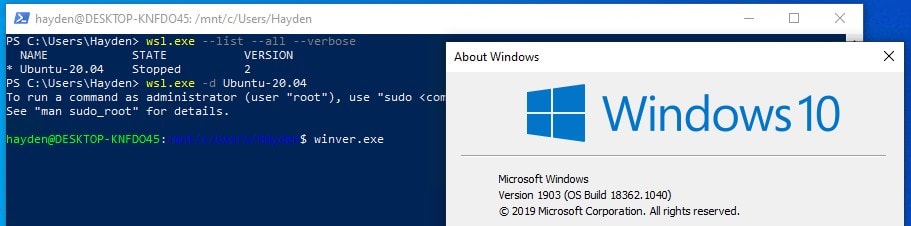
Ubuntu on WSL 2 in the enterprise
Microsoft and Canonical understand that many enterprise customers have earlier versions of Windows 10 deployed. Backporting WSL 2 to Windows 10 1903 and 1909 allows enterprise customers to adopt Ubuntu on WSL 2 in their employee workflow more quickly by deploying an update to their existing Windows 10 1903 and 1909 devices.
Canonical has been testing Ubuntu 20.04 LTS on the backport of WSL 2 to Windows 10 1909 and is proud to offer support for deploying Ubuntu on WSL 2 to Windows 10 1903 and 1909 for enterprise customers.
Support for Ubuntu WSL in the enterprise
Windows 10 1909 Enterprise will be supported for thirty months. Ubuntu 20.04 LTS will be supported for five years, with the option to extend support for up to ten years with Ubuntu Advantage.
Canonical can equip enterprise deployments of Ubuntu on WSL 2 with extended security maintenance, tools for managing enterprise deployment, and custom images for your company or organization.
WSL 2
WSL 2 is based on a new architecture that provides full Linux binary application compatibility and improved performance. WSL 2 is powered by a real Linux kernel in a lightweight virtual machine which WSL 2 boots in under two seconds. WSL 2 is the best way to experience Ubuntu on WSL.
Ubuntu was the first Linux distribution for WSL and remains the most popular choice of WSL users. Ubuntu 20.04 LTS for WSL was released simultaneously with the general availability of Ubuntu 20.04 LTS in April.
How to update to WSL 2 on Windows 10 1909
Apply the WSL 2 Update
Windows 10 1909 users must apply Windows Update KB4566116. Check for the latest Windows updates in Windows 10 Settings, Update & Security, Check for Updates:
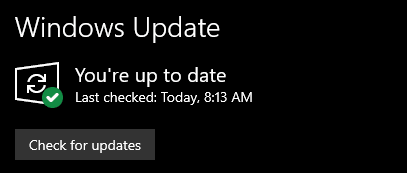
Currently, this backport to 1903 and 1909 will only be for x64 systems. For more details on specific build numbers, visit the Microsoft Command Line blog post.
Enable the WSL 2 feature
Once updates are applied to 1909, to enable WSL 2 run the following in PowerShell as Administrator:
Enable-WindowsOptionalFeature -Online -FeatureName VirtualMachinePlatform -NoRestart
Allow the features to be enabled and then restart:
Restart-ComputerTo set WSL 2 as your default, so that all future WSL installs are installed as WSL 2, open PowerShell as Administrator and run:
wsl.exe --set-default-version 2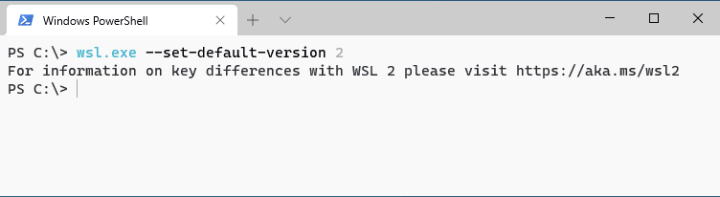
Once WSL 2 is enabled and set as the default, you can install Ubuntu for WSL from the Microsoft Store if you do not already have it and it will be installed on WSL 2:

“WSL2 requires an update to its kernel component”
Some users upgrading builds of Windows 10 will encounter an error running the commands above. You will be directed to manually download and update the Linux kernel. Visit aka.ms/wsl2kernel to download a .msi package, install it, and then try again.
Convert Ubuntu on WSL 1 to WSL 2
If you are already a WSL 1 user you can upgrade your existing WSL 1 installation to WSL 2. To convert an existing WSL 1 distro to WSL 2 run the following in PowerShell:
wsl.exe --set-version Ubuntu 2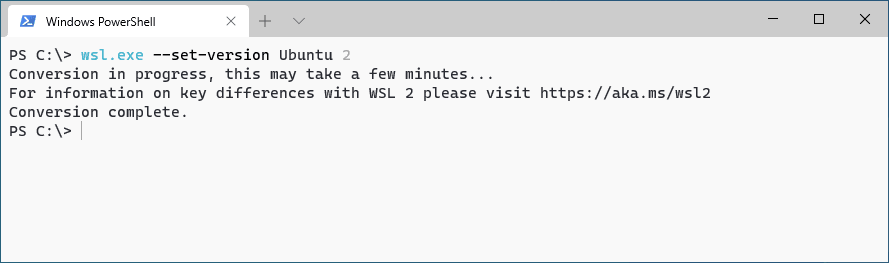
microWSLConf: 9th-10th September
Canonical is honoured to unite our growing and diverse community for two packed days of presentations, breakout sessions, and workshops on WSL. You’ll get to hear from the core Canonical team, innovative trailblazers in the community, as well as Microsoft on the latest developments, tips, and tricks, all to fully explore the power of WSL and what the future might look like.
microWSLConf is scheduled for September 9-10, 2020. Registration is still open. Sign up at wslconf.dev.


